Formatting Tabs
VoodooPad allows you to set tab positions to help line up decimal points and words from line to line. Since this principal is fairly hard to describe, you might find it helpful to follow along with this walkthrough.
Start out by making sure that you have turned your ruler on. You may also find it helpful to start a new page in your VoodooPad document, so that you don't muck up whatever else you are working on.
Try typing out the following, spacing out each word or number from the other by hitting the tab key once.
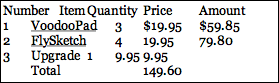
You will now need to select all of the text that you have just written. Important note: In order to effect a change on the text, it always needs to be selected first.
Now go to the text ruler at the top of the window and drag all the tab stops (right pointing triangles) that are to the left of the 5" mark up and out of the ruler to completely remove them. Don't worry if words or numbers you have selected seem to go a bit berserk. They will come back into order shortly.
Right click (or control click) on the ruler to bring up the tab options.
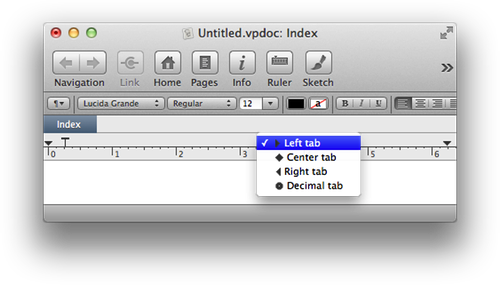
Select a left tab stop from the drop down menu and move it to the 3/4" mark. Next select a Center tab stop from the menu and move it to the 2 1/4" mark. Select a Decimal tab stop from the menu and move it to the 3 1/4" mark. Finally, select a Decimal tab stop and move it to the 4 1/4" mark.
If you have done this correctly, your text should now look like this:
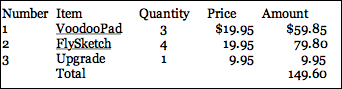
Notice that the words in the Item column are left justified in the column. The numbers in the Quantity column are centered and the money amounts in the Price and Amount columns are aligned on their decimal points.
You can also clean this up a bit by using different tab stops for the heading line, and get something that looks like this:
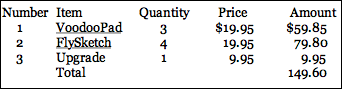
You can also try and use tables to achieve similar effects. Check out the section on Tables.