Markdown
John Gruber, the creator of Markdown describes it best:
Markdown is a text-to-HTML conversion tool for web writers. Markdown allows you to write using an easy-to-read, easy-to-write plain text format, then convert it to structurally valid XHTML (or HTML).
You can read about Markdown Basics, and Markdown Syntax from the Markdown project page: http://daringfireball.net/projects/markdown/.
Markdown Pages in VoodooPad
Besides rich text and plain text pages, you can also have Markdown pages in VoodooPad. If you're creating a new page, you can use the File ▸ New Page… menu item, and then select Markdown from the page type pulldown:
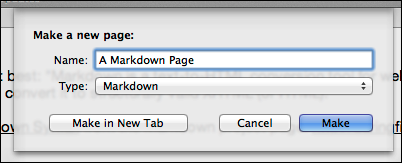
Your new page will apply special formatting to your page, based on the Markdown syntax. Here's a picture of a Markdown page with various formatting applied to it, HTML Preview on the left, the Markdown page on the right.
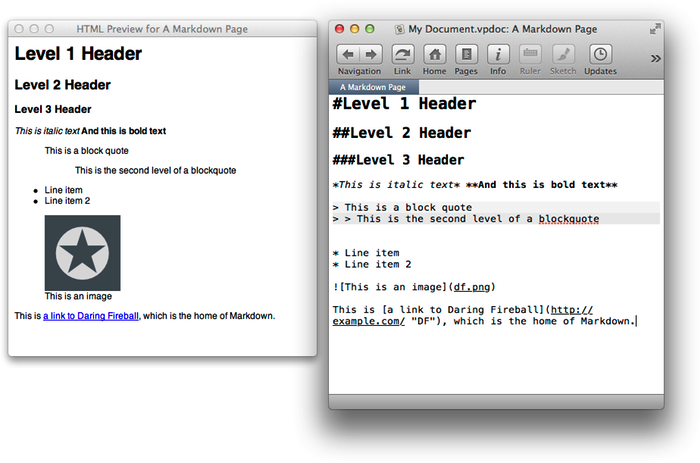
Previewing Markdown Pages
It's easy, choose the View ▸ HTML Preview menu item when editing a Markdown page. Saving the page will update the preview.
Making Markdown the Default for Documents
If you'd like for all your pages in your document to be Markdown, open up the Info Palette and under the Document tab make sure that the New Page Format is set to Markdown.
Converting a Page to Markdown
If you have a plain text or rich text page that you'd like to convert to Markdown, choose the Format ▸ Convert Page To ▸ Markdown menu item.
Web, PDF, ePub Export Support
If your page type is set to Markdown then when exporting for the web, PDF, or ePub, VoodooPad will do the right thing and convert your page to the correct output format.
Image Support
Pretend you have an image page in your document named "df.png". If you'd like for that image to show up in your preview, you don't need to give a full URL to the image site. You can use the Markdown image format tag like so:

And it will show up when you export your page. When importing an image into a Markdown page (via drag+drop with the option key down), VoodooPad will automatically insert the correct image tags.
MultiMarkdown
VoodooPad 5 uses MultiMarkdown version 3.6. This includes extra features beyond the standard Markdown syntax. You can find out more from MultiMarkdown's website: http://fletcherpenney.net/multimarkdown/