Page Anchors
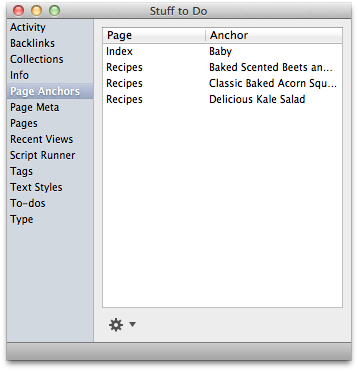
A page anchor is a link to a specific location in a page. For instance, if you have a very long page with a table of contents, you could link to a specific location in your page from the contents using page anchors. Page anchors can be used within a page, between pages, and between documents.
Creating Page Anchors
To make a page anchor, select the text on your page which you would like to link to. Next, choose Format ▸ Add Page Anchor.
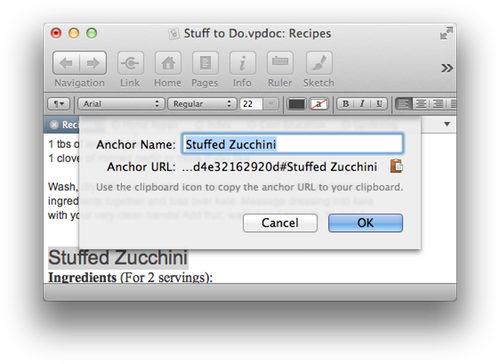
When making the anchor, you are given the option to copy the anchor URL to the clipboard by clicking on the little clipboard icon. You can then paste this URL anywhere in VoodooPad (or any other application that supports RTF links) to link to this page anchor.
Linking to Page Anchors
To link to an existing page anchor follow these steps:
- Go to 'Page Anchors' in the palette.
- Click on the page anchor you want to link to.
- Click on the cogwheel at the bottom of the palette and choose 'copy anchor' to copy the page anchor address to your clipboard (alternatively you can right click on the page anchor and choose 'copy anchor').
- Select some text you'd like to link from.
- Choose Format ▸ Add Link. Paste (⌘P) the page anchor URL into the link destination field and click 'OK'.
Finding Page Anchors
To find page anchors, click on 'Page Anchors' in the sidebar of the palette. All page anchors present in your document will be listed. Clicking on the page anchor name listed in the palette will take you to that page anchor.
If you hover your mouse over the text on your page that has an anchor associated with it, an anchor symbol will appear to the right of the line. In the example below, "stuffed zucchini" has a page anchor associated with it.
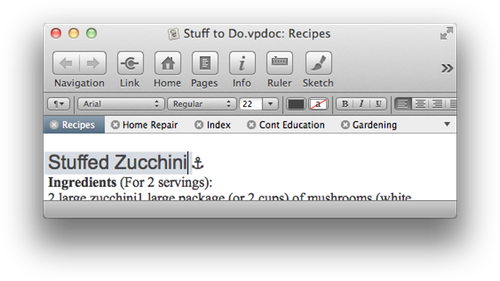
An additional handy way of seeing page anchors is to select Go ▸ Page Anchors. All page anchors for the page you are currently on will be listed.