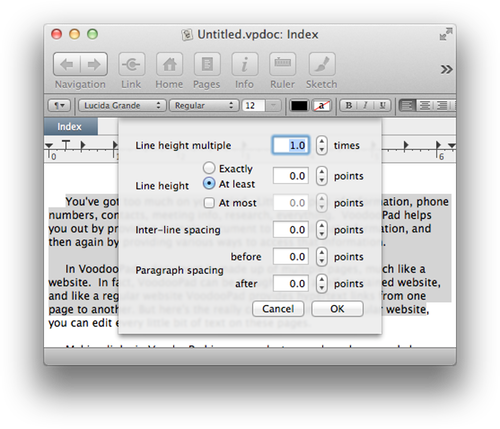Rulers, Alignment, and Paragraphs
Rulers
A ruler can be added to the top of the work area in VoodooPad by choosing the menu item Format ▸ Text ▸ Show Ruler, or by clicking on the 'Ruler' button in the toolbar.
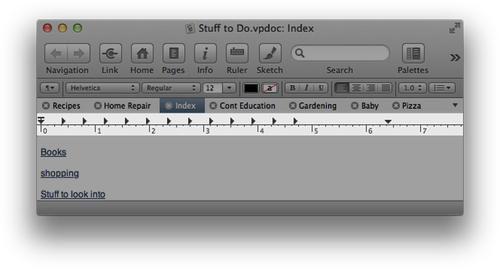
The Ruler will put paragraph and tabs formatting controls at your finger tips.
Alignment
There are a few ways to change the alignment of text in VoodooPad. One way is to bring up the Type Palette. The paragraph aligners are located towards the bottom of the palette. An additional way is to turn the format bar on by choosing Preferences ▸ Editing ▸ Use format bar for text pages. The aligners will appear just below the toolbar.
You will notice a series of buttons on the Type Palette or format bar that look like this: 
To change the alignment of text on your page select the text you wish to modify, then choose the appropriate button. You can also select the text, then choose the appropriate menu option under Format ▸ Text.
Controlling Paragraphs
To control the paragraphs on your page, make sure you have the ruler displayed and follow the instructions below.
If you do not already have a document open, start a new one by going to File ▸ New Document. This will give you a new document, and some practice text. Start by choosing the menu item Edit ▸ Select All which will select all of the text on the page. Before you change the text that is already written on the page, it has to be selected. Notice a triangle pointing downward with a short bar over it at the left edge of the ruler.
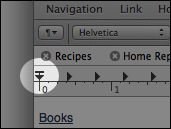
If you click on the bar (not the triangle) and drag it one quarter inch to the right, it separates from the triangle and forms a "T".
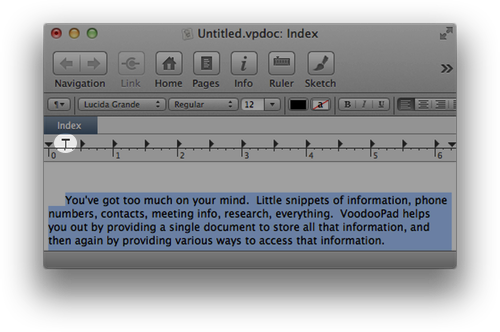
This is used to set the indentation for any selected paragraphs. Notice that you have just indented all the paragraphs on this page. You can also pull the downward pointing triangle to move the indentation for the body of your paragraphs as well. Moving the triangles pointing right will modify the size of your formatting tabs. For more information, check out [formatting tabs][formatting tabs].
Additionally, there are options for changing line and paragraph spacing under Format ▸ Spacing.