Text Styles
If you find yourself often using a specific style of text, perhaps 56pt blue Copperplate Bold for example, you should give Text Styles a try.
Text Styles will automatically change all the font characteristics from what they were to whatever preset you have clicked on. There are some presets to experiment with such as “Clear Formatting” and “Shadow”.
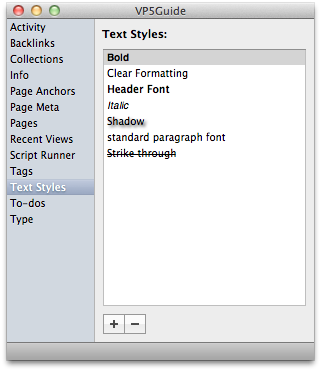
Making a New Text Style Preset
It takes a little time to set up, but if you use consistent formatting this will save you a lot of time in the future.
- Select some text.
- Set the font how you like by using Format ▸ Font ▸ Show Fonts, the Type Palette, or the Format Bar.
- Select the Styles drop down from the Type Palette.
- Choose “Save…”.
- Give your style a name and click “Create”.
- Notice that your style has been added to the drop down menu.
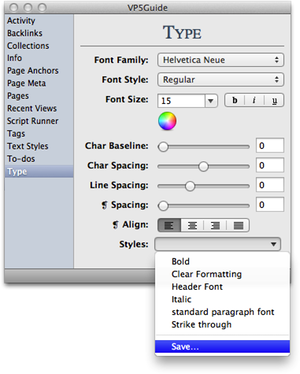
How to Delete a Text Style
To delete a text style, click on the text style in the text styles palette, then click the ‘-‘ button towards the bottom of the palette.
How Styles Interact with Other Styles
There are two ways of having your new text style applied to the text you have selected. You can either have it added to whatever formatting already exists, or you can have it replace the other formatting.
If you want your new text style to replace all others choose Replace Current Style after giving your style a name using the previous steps. If you want to just add it to whatever else is going on, choose Include Paragraph Style.
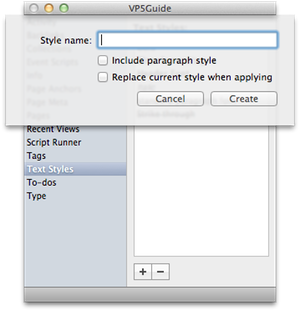
Tip: If you hold down both the command and control keys when choosing a text style, the text style will be applied to the entire paragraph.
Syncing Text Styles
In order to sync text styles across computers, create a rich text page named “VPDocumentTextStyles” in your document. Place a new text style on each line of the page. The text styles will then show up in the Text Styles palette, and sync across computers. To find out more about syncing, read syncing and transferring.