Web Export
VoodooPad has a powerful Web Export feature which takes your document and writes out all the pages suitable for putting on a web server. Open up the Web Export window by choosing the File ▸ Export Document ▸ Web Export… menu item.
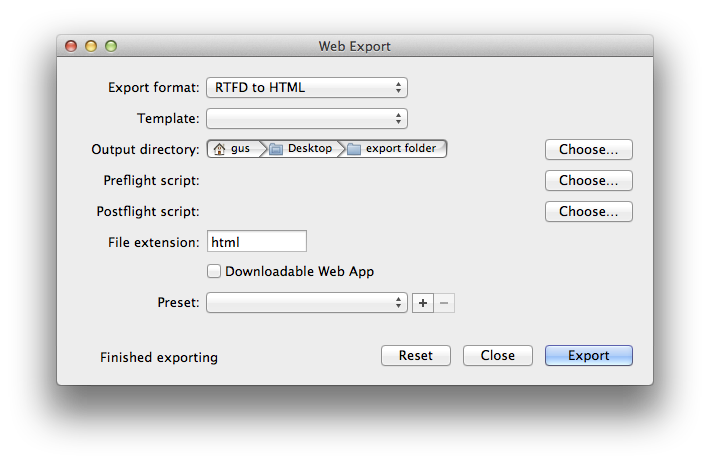
- Export format: This popup lets you choose various options for how your pages are converted for the web. If you’re not sure what to pick, select RTFD to HTML.
- Template: VoodooPad ships with a number of HTML templates that you can use for your export. You can experiment with them, or even create your own (see Making Custom Web Export Templates).
- Output directory: This is the folder that you want your html files to export to.
- Preflight script and Postflight script: (Advanced options!) You can choose a shell script, or even application to run right before the web export starts, and after the web export has finished. If you have a complicated workflow you can use these to automate various operations for you, such as uploading all your pages to a web server when you are finished exporting.
- File extension: This is the extension you want your files to have on export.
- Downloadable Web App: Check this box to enable your document to be downloaded and saved to mobile devices.
- Preset: If you want to save all your options for a future export, you can add a preset so you don’t have to fill everything in again.
Previewing your pages as HTML
You can preview what your pages will look like before you export them. Choose the View ▸ HTML Preview menu item, and VoodooPad will give you a nice preview of what you will see on export. If you have a VPWebExportPageTemplate in your document, it will be used for the preview. If your page contains scriptlets, they will be rendered as well.
AppleScript
Web Export can be controlled via AppleScript as well:
tell application "VoodooPad"
tell document 1
web export to "/tmp" with properties {preset:"saved preset"}
end tell
end tell
Automator
There are a couple of Automator actions for invoking Web Export in VoodooPad. Launch Automator and you will see them listed if you have VoodooPad installed.